How-To
How to setup Hik-Connect
Hik Connect
This guide has been created by CCTV101 support team and should be used by capable CCTV installers and integrators. If you need one-2-one help or help in connecting your system with Hik-Connect please contact us
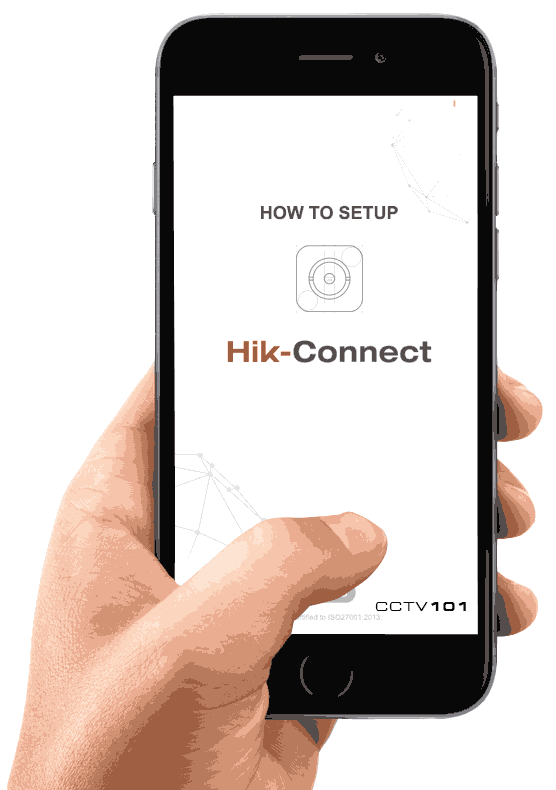
Setting up Hik Connect for remote viewing
Hik-Connect is a new platform from Hikvision designed to make setting up remote access quicker and easier than using a DDNS or static IP. With this setup guide, you will no longer need any port forwarding. It’s quick and easy to start viewing your CCTV on your mobile device. Simply follow the 3 easy steps below;
1. Download the App and register
Download the Hik Connect app from the App Store (Apple) or Google Play Store (Android) and register a new account.
To register a new account you can use a Mobile Number or an email address.
You will need to have access to the Mobile Number or email address because you will receive a verification code.
Once you have registered with Hik-Connect you are ready to add your recorder to the app with the next step. Make sure you keep your username and password safe. You will need these if you reset your phone or to add Hik Connect to another phone.
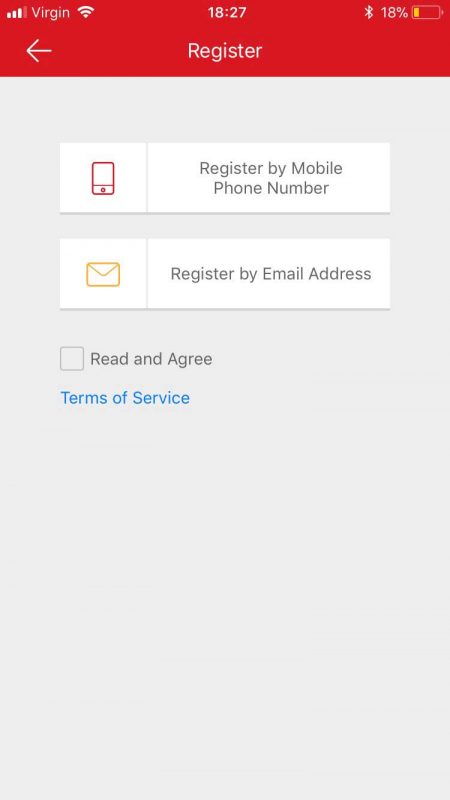
2. PREPARE YOUR RECORDER (DVR or NVR)
The next step is to setup your recorder to with the Hik Connect service.
- First, gain access to the DVR/NVR
- Right click and navigate to Menu > Configuration > Network > Platform Access, and tick the Enable box at the top of the screen.
- You’ll now be asked to read and accept the terms and conditions
- When prompted, set a Verification code. This can be any alpha-numeric code between 6 and 12 characters
- Once you have filled out the details on this page, click the Apply button at the bottom of the page. A few seconds later, the Status will now show online
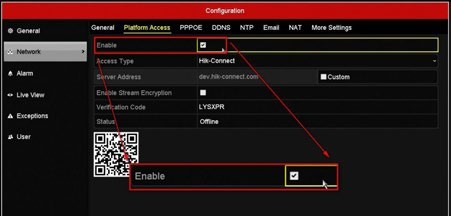
3. ADD YOUR DEVICE TO HIK CONNECT
If all went well above, there should be a QR code displayed under the Platform Access page on the recorder.
On the Hik Connect app, click the + button to add device, the Camera app will open up. Scan the QR code from the Platform Access page. If prompted, enter the verification code you created and skip the port settings.
The cameras connected to the recorder will now be visible on the mobile Hik-Connect app. Select the camera you want to view and click Start Live View
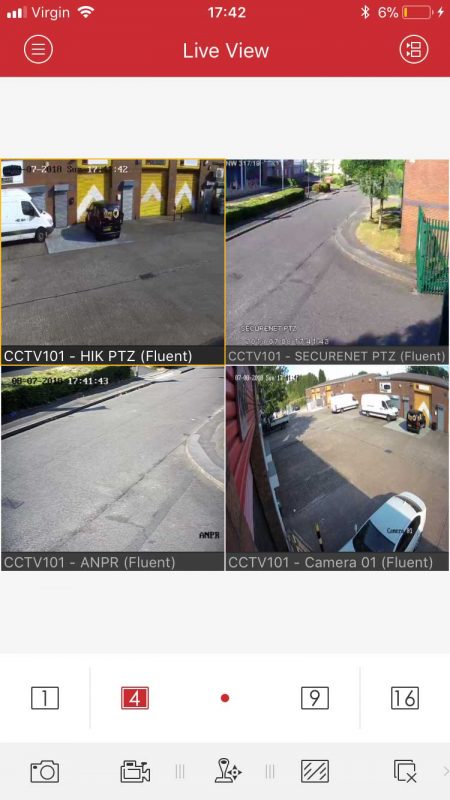
Troubleshooting
Please check your spam folders and email filters. If the problem persists consider registering with a different email or mobile number.
Ensure the enable box is ticked on the ‘Platform Access’ page and that your unit has a working connection to the internet. Check the network settings are correct for the network you are connected to.
.
Devices can only be added to a single account. To view the device on multiple phones or tablets, you just need to install Hik- Connect app, and then log in with the details of the Hik-Connect account the device is registered to.
.
If you have purchased the unit from us, please contact us with your device’s serial number and current firmware version as the unit may need a firmware update. This information can be found in the ‘Maintenance’ menu.